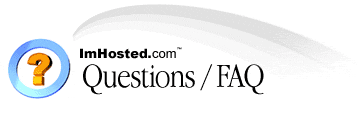 |
| Home : Customer Support Center : FAQ Index |
Uploading/FTP
How do I create/access my secondary FTP accounts?
Create your secondary FTP account via your control panel and then use these settings to login:
FTP Server: Yourdomain.com OR YOURIP
FTP Login: secondaryusername@yourdomain.com
FTP Pass: secondarypassword
A secondary FTP account has access to only one subfolder of your public_html folder. For example:
Secondary FTP Account: bob@yourdomain.com
Secondary FTP Root Folder: /home/yourusername/public_html/bob/
If you would like to setup an FTP account for a subdomain, you need to use the same name for the subdomain and the FTP acccount:
subdomain: mysubdomain.yourdomain.com
ftp: mysubdomain
I am getting stuck trying to upload, what do I do?
We have seen erratic behavior with some users who were located behind some industry-standard firewalls with NAT translation. The problems can mostly be easily solved by turning on passive (PASSV) FTP mode in your upload software. This option can be found in CuteFTP by clicking the "edit" button in the Site Settings window. Please see your FTP client help for other FTP clients to find the location of this setting. If you still have problems, and you are behind a firewall, please contact your network administrator.
How do I setup Anonymous FTP?
To log into your anonymous FTP account, you will need to connect to ftp://ftp.yourdomain.com with a FTP client program, using the settings below:
server: ftp.yourdomain.com
login: anonymous@yourdomain.com
pass: password
Your root folder on your account for your anonymous FTP is /public_ftp
I uploaded a new version of a file, but I still get the old one?
There are several reasons for this problem to occur. First, and most commonly, the file is likely cached by your web browser (your web browser creates copies of all web pages you visit) and you need to clear out your web browser cache. If you have cleared out your cache, and you're still seeing the problem, most likely your Internet Service Provider has a caching server, and you need to contact them to have them clear out your cache. If neither of the above works, please contact us and we'll help you resolve this problem.
To fix this problem try this page.
How do I configure my FTP program to upload my files to my site?
Click here for detailed instructions on FTP configuration.
If you are using a Macintosh, Fetch is probably the most popular FTP program available and is quite easy to use.
What is "CHMOD" and what does those numbers mean?
You can read how to CHMOD and use file permissions here.
I use another product. Is it compliant with your servers?
In general, as long as the software package supports FTP, it will work without a glitch on our servers. Specific database plug-ins in some packages (especially software that uses Microsoft Access or FileMaker) will run into trouble, but the general web page should publish without a problem.
How do I upload my website using Cute FTP?
Here is a detail explanation on Cute FTP. Please take the time and go through the tutorial.
I've uploaded my files but my site is not coming up in my browser?
When you FTP into your account, you will see 5 folders (tmp, mail, public_html, public_ftp and www). You need to upload all your files to the "public_html" or "www" directory. Make sure your main page is called "index.html" (as this will be the first page people see when they put your domain name in the URL). The file needs to be in all lowercase letters. It cannot be named "INDEX.HTML" or "Index.htm" or "Index.html" After you've uploaded your files, you can access your website with the temporary URL which was given in your "Account Setup" letter until your domain name is transferred to us. After your domain name points to our DNS numbers, you can access your website with your domain name.
How do I access my main FTP account via a web browser?
Type in:
ftp://login:password@domain.com into the URL field on your web browser.
How do I upload my website using MS FrontPage?
Here is a detail explanation on FrontPage. Please take the time and go through the tutorial.
How do I block visitors from my site?
Create a .htaccess file and add the following code--changing the IPs to suit your needs--each command on one line each:
order allow,deny
deny from 123.45.6.7
deny from 012.34.5.
allow from all
You can deny access based upon IP address or an IP block. The above blocks access to the site from 123.45.6.7, and from any sub domain under the IP block 012.34.5. (012.34.5.1, 012.34.5.2, 012.34.5.3, etc.)
You can also set an option for deny from all, which would of course deny everyone. You can also allow or deny by domain name rather than IP address (allow from .friendsite.com works, etc.)
How do I upload my website using WS_FTP?
Here is a detail explanation on WS_FTP. Please take the time and go through the tutorial.
How do I create an FTP account for a user?
Follow these steps:
Login to your control panel
Under the FTP Tab (near bottom right section)
Click "FTP Accounts"
Click "Add Account"
For the login field, enter any name you want
Enter a password
Click "Create"
The login name will become the created directory. If you entered "joe", a directory called "joe" will be created under your "www/public_html" directory. If you already have a directory called "joe" then a new directory will not be created.
To login to your FTP account use the following settings in your FTP software.
hostname: yourdomain.com or your IP address
login: username@yourdomain.com (joe@yourdomain.com)
password: enter_your_password
Users will only have access to the directory you created. If you created a login name called "joe". Then once logged in, joe can only access the "joe" directory and anything below that, e.g. yourdomain.com/joe/test/. Joe will not be able to access any directory higher than his directory.
What is FTP?
Much like HTTP is a protocol for viewing web pages and sites, FTP (File Transfer Protocol) is a standard protocol for uploading files over the Internet. For the new users, FTP software provides for a very easy drag-and-drop interface for web site control. FTP is also a very powerful tool that allows for advanced users to perform various operations with ease and speed.
What FTP software should I use and where do I get it?
We use and highly recommend CuteFTP from Globalscape, Inc., as it is very stable and highly configurable. Most importantly because we use this product ourselves, we can answer almost any question users ask about it, so if you believe you'll need help along the way, we highly suggest getting it.
There are other FTP products available on the market as well, such as the highly-recommended WS_FTP program, among others.
What directory do I upload my CGI scripts to?
CGI scripts can be executed anywhere on site. They do not need to be placed in a CGI-BIN. However for safety reasons we recommend you place them in the public_html/cgi-bin/ subdirectory of your account. Most scripts are then generally CHMODDED to 755.
How do I access a file on my Anonymous FTP site from my web browser?
To access a file on your anonymous site use:
ftp://anonymous@yourdomain.com@ftp.yourdomain.com/testfile.exe
Files are uploaded, but I still see your welcome page?
If you have uploaded your files, but are still seeing the welcome page or a "parent directory" page, you did not upload into the correct directory. Please be sure you are uploading into the "www" or "public_html" subdirectory of your account. Also you must replace the default index.html file that comes with your account when you log in for the first time. This index file is a simple welcoming page we put on all new accounts.
How do I access my Control Panel?
Your control panel is accessible via either:
http://yourdomain.com/cpanel/
http://yourdomain.com/controlpanel/
http://yourdomain.com:2082
http://YOURIP/controlpanel/
http://YOURIP:2082