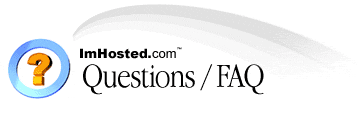 |
| Home : Customer Support Center : FAQ Index |
Multi-Hosted Domains
Important details about multi-hosted domains..
Multi-hosted domains function just like any other domain from the visitor's/browser's point of view. If you have a multi-hosted domain "multihosted.com" and your visitor types "www.multihosted.com" into the browser, the browser's address bar will show "http://www.multihosted.com" and not "http://www.maindomain.com/multihosted". If your visitor navigates to another page, the browser will accordingly show "http://www.multihosted.com/anotherpage.html", just like it should.
Multi-hosted domains are not the same as multiple domain parking (pointing multiple domains to the front page of your main domain).
All multi-hosted domain names share the same IP address, control panel, disk space, data transfer, MySQL databases and other resources provided in your main account.
Multi-hosted domains do not have their own POP email accounts. However, each multi-hosted domain comes with a catch-all address that automatically forwards all incoming email to your main domain's POP account.
Multi-hosted domains, unlike your main account domain, cannot have their own subdomains (subdomain.multihosted.com) or SSL certificates.
Multi-hosted domains have their own CGI-BIN.
Why can't I create sub-domains?
If you receive an error when creating sub-domains, open a ticket and request for sub-domains to be enabled.
NOTE: If your domain is not pointing to our nameserver and is still in the progress of been transferred, you CANNOT create sub-domains. You will have to wait until your domain has fully propagated before you can create sub-domains.
Here's a simple way to check if your domain has propagated. Jump to DOS-PROMPT and enter the command
"TRACERT yourdomain.com"
Example output:
Tracing route to imhosted.com [64.247.26.194]
If your IP address states "64.247.2.*" then your domain is pointing to our nameserver. You can begin adding sub-domains!
How do I create an additional domain on my Multi-Hosted account?
Follow these steps:
Login to your control panel
Click on "Sub-Domains"
Type in a name and click Add.
If you receive an error, open a ticket and request for sub-domains to be enabled. If your domain is not pointing to our nameserver and is still in the progress of been transferred, you CANNOT create sub-domains. You will have to wait until your domain has fully propagated before you can create sub-domains).
After adding your sub-domain, a new directory will be created using the name you supplied earlier.
Now you will need to open a support ticket and tell us the domain you want pointed.
Example support ticket:
Hi,
Please point multihosted.com to multi.mysite.com
or
Please point multihosted.com to mysite.com/multi/
You can skip the process of creating a sub-domain and simply tell us to point to a sub-directory. A CGI-BIN will not be created if you choose this method.
What are Multi-Hosted Domains?
Some web hosting accounts have the ability to support multiple domain names pointing to separate directories (web sites) within your main account. We call such domains multi-hosted domains.
Multi-hosted domain support is ideal for webmasters, Internet marketers, and anyone else who runs multiple sites but does not require each site to be on a separate full-featured account.
How do I add an FTP Account for my additional domain?
Follow these steps:
Login to your control panel
Under the FTP Tab (near bottom right section)
Click "FTP Accounts"
Click "Add Account"
For the login field, enter the sub-domain name you used earlier.
Enter a password
Click "Create"
The login name will become the created directory. If you entered "joe", a directory called "joe" will be created under your "www/public_html" directory. If you already have a directory called "joe" then a new directory will not be created.
To login to your FTP account use the following settings in your FTP software.
hostname: yourdomain.com or your IP address
login: username@yourdomain.com (joe@yourdomain.com)
password: enter_your_password
Users will only have access to the directory you created. If you created a login name called "joe". Then once logged in, joe can only access the "joe" directory and anything below that, e.g. yourdomain.com/joe/test/. Joe will not be able to access any directory higher than his directory.